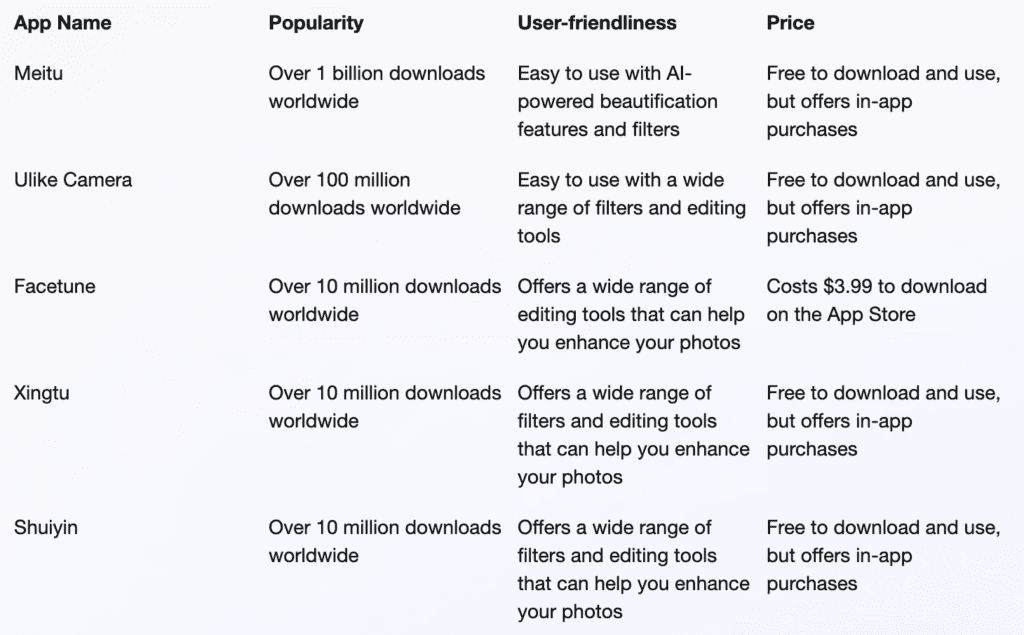see also List of AI image software
Risks
- industry is unregulated
- people can use your face to create fake accounts or contents
- your face can be used for deepfake
- you need to write Lensa to get your data deleted
- Design flyers, TikToks, resumes, and Reels with the new, all-in-one Adobe Express
- Stand out with amazing artwork generated by Adobe Firefly AI.
Forget Photoshop. Try Adobe Firefly, a Free Alternative with Magical Generative AI Fill Feature.
You don’t even to download it.
Here’s a quick and simple guide on how to use it:
1️⃣ Access Adobe Firefly AI
– Open your web browser and visit the Adobe Firefly AI website.
2️⃣ Navigate to Generative Fill
– On the Firefly AI page, locate the Generative Fill section.
3️⃣ Initiate Generative Fill
– Click on the “Generate” button within the Generative Fill section.
4️⃣ Upload an Image
– Look for the “Upload Image” option and click on it to select and upload your desired photo.
5️⃣ Change the Image Background
– To modify the image background, find and click on the “Background” button.
– This will remove the current background from the image.
6️⃣ Describe the Desired Output
– Use the provided prompt input to describe what you want to generate as the new background.
– Type in your description based on your creative vision or requirement.
7️⃣ Generate New Background Options
– Click on the “Generate” button to initiate the generation process.
– Adobe Firefly AI will generate four different options for your new background.
– You can click more to generate more. Or you can click on cancel/keep.
My prompt: Neon city street lights
8️⃣ Edit/Add Objects in the Photo
– If you want to edit objects within the photo, follow these steps:
a) Remove an Object:
– Locate and click on the “Remove” button on the left side of the screen.
– Adjust the brush size by clicking on the “Settings” button.
– Use the brush tool to remove the object from the image.
b) Insert a New Object:
– Click on the “Insert” button.
– Type your prompt to describe the new object you want to add.
– Click “Generate” to start adding the new object to your photo.
9️⃣ Experiment with Additional Object Removals/Additions (If Desired)
– Repeat the process described in Step 08 to remove or add more objects to your photo.
– Adjust the brush size and shape according to the object you want to manipulate.
– This is what I got. (Image)
— — — —
No need to purchase or download Adobe Photoshop. 😵💫
— — — —
If that was confusing, I suggest head over to Spotlightai. io for a guide with photos)
- Turning photos into art is easy like never before with the AI filters
- Free for beginners, enthusiasts, and professionals to make creatively extraordinary digital art online
Lensa
- $16.2M revenue in 2022 with $8M+ happened in Dec alone (5:00)
- $3.99 for 50 images
- 25M+ worldwide downloads
- since 2018
- took off in Nov 2022 coz of new feature “magic avatars”
- downloaded 1.6M times in a month (2:10)
- up 631% from previous month
- powered by Stable Diffusion
- trained on 2.3 billion images, including copyrighted artwork with watermarks
- you are giving your face to Stable Diffusion open sources (4:40)
- Biggest markets: US and Brazil, now starting take over Europe (5:45)
- Russian founded!
TikTok
- anime manga filter
Lorem ipsum dolor sit amet, consectetur adipiscing elit. Ut elit tellus, luctus nec ullamcorper mattis, pulvinar dapibus leo.